Removing line jumps
By stretch | Saturday, August 2, 2008 at 12:36 a.m. UTC
A cardinal rule of network diagramming is to avoid intersecting lines wherever possible. Line intersections, particularly many in close proximity, make casual inspection difficult. Of course, sometimes such intersections cannot be avoided.
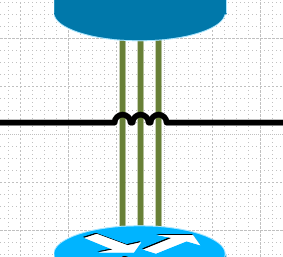
Microsoft Visio adds line "jumps" to more clearly indicate flow, but these aren't always desirable. To prevent a line from jumping at intersections, select it and navigate to Format -> Behavior and select the Connector tab. Here we have the option to modify the placement of line jumps. We can opt to always add jumps to the selected line, to always add jumps to the lines intersected, or to remove them completely.
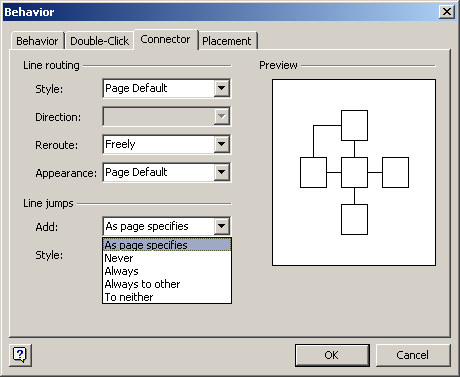
After setting line jump addition to "Never" our drawing looks a bit more tidy:
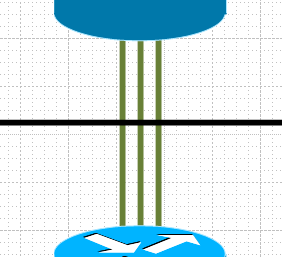
You might have noticed there are several styles of line jump available beside the default arc. Try out some of these and see if any better suite your style (I recommend "gap" for a minimalist feel).
Posted in Network Diagrams
Comments
August 4, 2008 at 7:54 a.m. UTC
I am always wrestling with this issue. Very simple and effective blog post. Great ;-)
August 5, 2008 at 3:10 p.m. UTC
I like the gap look as well. If you want to do it on your entire sheet instead of a line by line basis you can do the following.
File > Page Setup - Layout & Rendering Tab - Line Jump Style drop down
Now you can leave your line's set to the default option and it'll do what the entire page says.
November 5, 2013 at 9:06 p.m. UTC
This was very helpful. I seemed to have a hidden line somehow because it would show up when I highlighted everything but I couldn't select it to delete it. Your solution worked to eliminate a jump over nothing.
Thank you.
November 19, 2013 at 9:34 p.m. UTC
I wish I knew how to do this in Visio 2010. Microsoft just loves to scramble all their menu options every couple years. :-(
July 23, 2014 at 4:20 a.m. UTC
In Visio 2010 it is fairly easy. Open Design tab -. Click on the connectors button ( extreme right) remove the check mark for 'Show line Jumps'. This is if you want to do it for the whole sheet. If you want to do it on a particular line. Select it, click on the developer tab, select behaviour from the shape design group, select connector tab in the box that opens, go to line jumps and make it never . Thats it! Simple.
January 6, 2015 at 5:05 p.m. UTC
Really useful. Thanks
