Creating Simple Custom Shapes in Visio
By stretch | Monday, January 10, 2011 at 1:57 a.m. UTC
For a recent blog article on Rack-Mounting Network Devices, I found myself in need of a simple shape to represent a bolt (as viewed from the side) for a technical illustration. Although Visio includes many stock screw and bolt shapes, these are intended for complex mechanical drawings and not easily manipulated. So, I set about creating my own from simple shapes.
First I created an overlapping oval and rectangle to represent the bolt head.
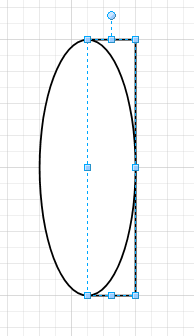
Obviously, as independent shapes they don't much resemble what we want. We can use shape operations, found under the developer toolbar, to combine the oval and square into a complex shape. Select both shapes and click Operations > Union on the developer toolbar. (If you don't see the developer tab on the ribbon in Visio, enable it under File > Options > Customize Ribbon.) Now we have the shape of our bolt head.
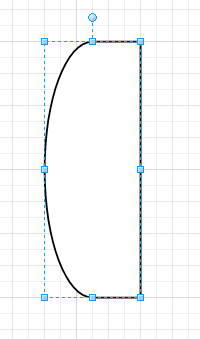
Next we'll add another rectangle to form the length of the bolt. Align the square horizontally with the middle of the bolt head. Then, select Operations > Combine to combine the shapes. Notice that the combine operation differs from union in that the border between the two shapes is maintained.
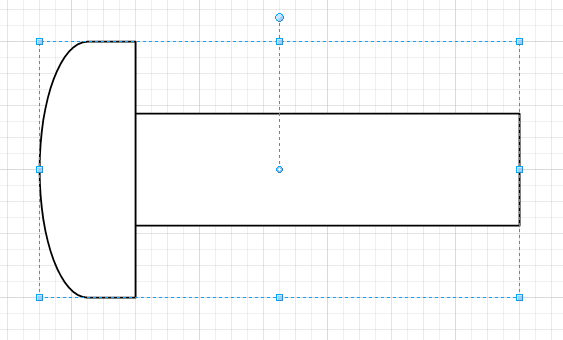
We now have a single shape that we can style and manipulate however we choose.
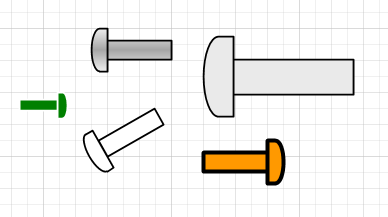
The best way to become comfortable with shape operations is simple trial and error. Note that for some operations, such as subtract, the order in which shapes are selected prior to performing the operation affects the end result.
Even with my severely limited artistic ability, I've managed to create some vaguely representative shapes. I encourage readers to experiment with the various operations and see what they can some up with.
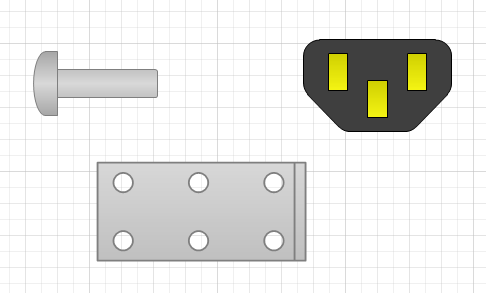
Posted in Visio
Comments
January 10, 2011 at 5:15 a.m. UTC
Good tip. Best way of learning Visio is just messing around with it. When using Visio I usually run out of space, need to start doing A3 diagrams I guess. A colleague of mine has abandoned Visio for Powerpoint since he can create diagrams faster in it, what do you think? I have to say that Powerpoint has its uses also.
January 16, 2011 at 8:56 p.m. UTC
Very helpful tips. Thanks!!!
January 28, 2011 at 2:36 a.m. UTC
For those using Visio 2003 (like me), the "Operations > Union" operation is actually under the Shape menu, and not the developer toolbar :)
November 11, 2011 at 2:19 p.m. UTC
Cool! I use custom shapes and stencils to avoid having to continously reapply my corporate colour scheme, like so: http://www.wiseowl.co.uk/blog/s133/creating_custom_shapes_and_custom_stencils_in_microsoft_visio_pt1.htm
