Navigating Cisco.com Documentation
By stretch | Monday, March 8, 2010 at 2:49 a.m. UTC
From what I've seen interacting with other engineers, it seems that most of us, when we need to research something relevant to Cisco networking, go straight to Google. This is typically the most expedient path toward an answer, but it isn't necessarily the most reliable or the most accurate. The problem is that Google or another search engine will direct you to whatever resource on cisco.com it considers most relevant; one must be careful to consider the hardware platform and/or IOS version specific to the situation at hand.
For example, an engineer who googles for documentation concerning the configuration of a particular IOS feature will often find what he needs, but may not be aware that the documentation he is looking at is for a newer or older version of software, or that it applies to a family of hardware different from the device he is configuring. This might not be a problem all the time, but it is a good way to get bitten by minor differences in supported features and configuration syntax.
A more reliable approach is to navigate Cisco's documentation manually to find the exact information you need. People often complain that Cisco's online documentation is too difficult to navigate, but after digging through it numerous times to find references for the many blog articles I've written, I think it merely takes a bit of strategy. That's why I decided to write this article.
Starting at http://cisco.com/, select Support from the navigation menu at the top of the page. This brings you to Cisco's main support page, which is essentially a collection of pointers to other places all around the site. The portion of the page we're most interested in is the part with two blue boxes of links:
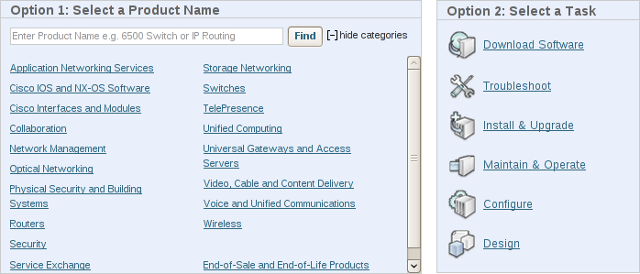
Two navigation options are presented to the user here. The first option is to navigate by product or technology name (e.g. routers, security, wireless, etc.). This option also includes the ability to search. The second option is to navigate by task (e.g. troubleshoot, configure, design, etc.).
This is, in my opinion, bad design; if a user intends to configure a router, which link is he supposed to follow, "Routers" or "Configure"? That question is ultimately moot, because all of these links (with the exception of "Download Software") effectively all point to the same place anyway. Like I said, this page is just a collection of references to other resources on cisco.com; the master documentation index is actually at http://www.cisco.com/cisco/web/psa/default.html.
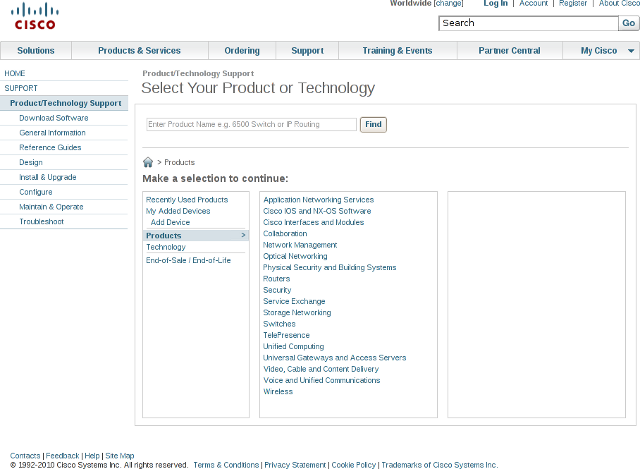
Depending on which link you chose on the prior page, you will be directed to a subsection of this master index. Personally, I prefer to always start from the root of the master index itself and dig into whatever I need from there. Note that many of the subnavigation links down the left side of the page are the same links shown on the main support page.
There are two basic paths down which you can begin navigating to the specific documentation you desire: "Products" and "Technology". Choosing "Products" allows one to navigate down a hierarchy of all of Cisco's hardware and software offerings and select the specific device or version of code (e.g. IOS 12.T) for which documentation is desired. The "Technology" path is more general in nature, and is better suited for theory and design discussion for technologies which span many products.
As it is obviously impractical to provide a complete list of what can be found where in the world of Cisco documentation, hopefully a few common examples will suffice.
Example 1: Configuring EIGRP on a Router
You might assume that to find the documentation for this, you should navigate to "Products" > "Routers" and select your specific platform (for example, the 2800 series). However, this is not the case. Most aspects of IOS configuration will be the same across all routers running the same version of IOS, regardless of the underlying hardware platform. For this reason, most IOS (and other operating system) configuration tasks are found under "Products" > "Cisco IOS and NX-OS Software".
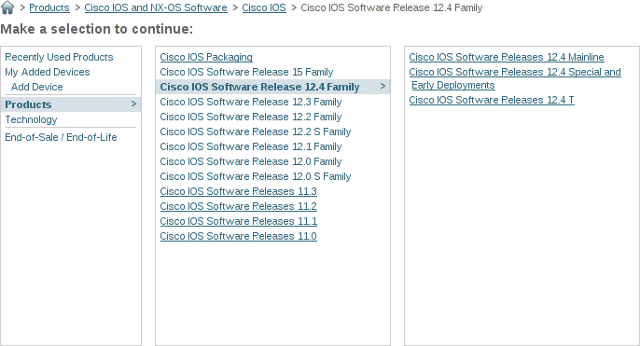
Selecting the major version of software you'll be working with (as indicated by the output of show version on the device to be configured) takes you to the introduction page for that software. This example assumes IOS 12.4T is in use.
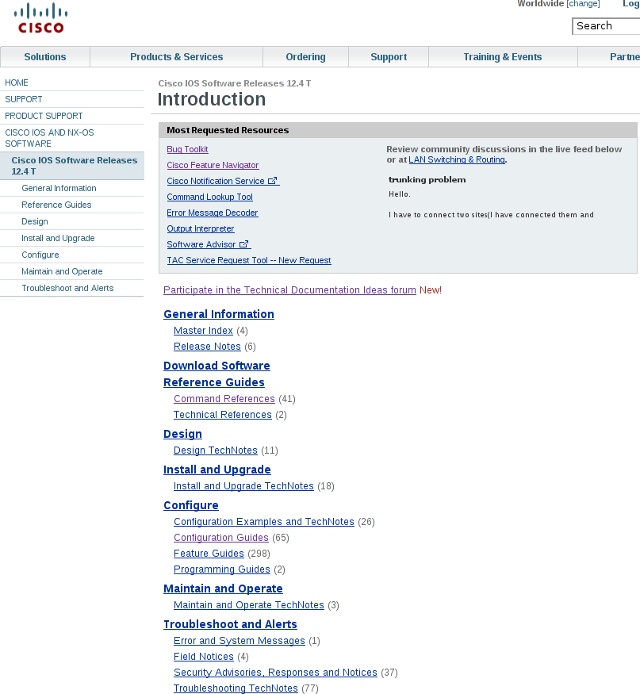
From here, select "Configuration Guides" to see the collection of configuration guides available for this version of IOS. Select the guide most relevant to the task to be performed. For the purpose of this example, we want "Cisco IOS IP Routing: EIGRP Configuration Guide, Release 12.4T".
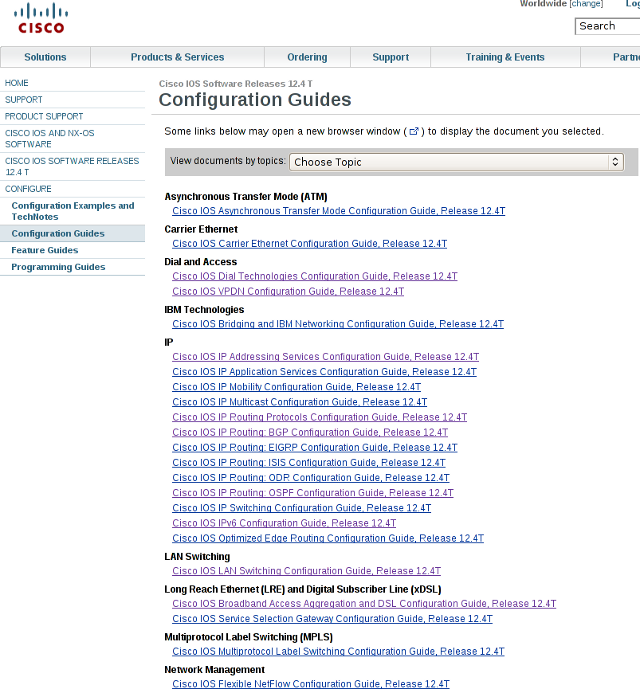
This takes us to the manual specific to EIGRP configuration on IOS 12.4T.
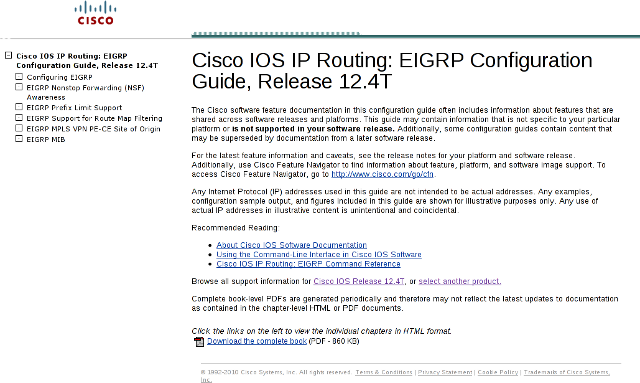
The manual can be viewed online, navigated using the links at left, or optionally downloaded in part or entirely as a PDF file. A word of caution: while it may be tempting to download all available manuals in PDF for offline access, make sure that they are refreshed from time to time as the online documentation is updated and corrected.
To summarize, the path we followed to find the correct documentation for our example is:
- Products
- Cisco IOS and NX-OS Software
- Cisco IOS
- Cisco IOS Software Release 12.4 Family
- Cisco IOS
- Cisco IOS and NX-OS Software
Example 2: Configuring a Catalyst 3560
Catalyst switches are approached differently from routers, as much of their available features and configuration options may vary from platform to platform. If we look again under "Products" and navigate to the IOS version in use on the Catalyst switch, we see that the section is lacking any configuration guides.
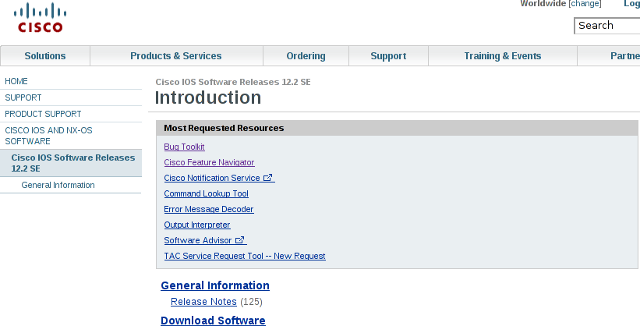
To access the configuration guides for switches, we must first navigate to "Products" > "Switches", and select the model of switch we wish to configure. On the introduction page for that model, we then follow "Configuration Guides" and select the specific version of IOS running on the switch. This example assumes IOS version 12.2(52)SE.

This directs us to the manual specific to both our hardware platform and the version of IOS which it runs.
Example 3: Researching the Purpose of a Command
Assume we notice the command no ip unreachables present in the configuration of an interface on a router, and wish to learn more about its purpose. Starting once more at the root of the master documentation index, we navigate to "Products" > "Cisco IOS and NX-OS Software" and select the relevant major version of IOS. Whereas the first example had us looking for a configuration guide, this time we want a command reference.
There are two ways of locating a command. If you know the general category of the command, select "Command References" and find the relevant reference. If not, select "Master Index" and select "Cisco IOS Master Command List" for the appropriate software release. Commands are sorted alphabetically within the reference (omitting the leading negation keyword no).
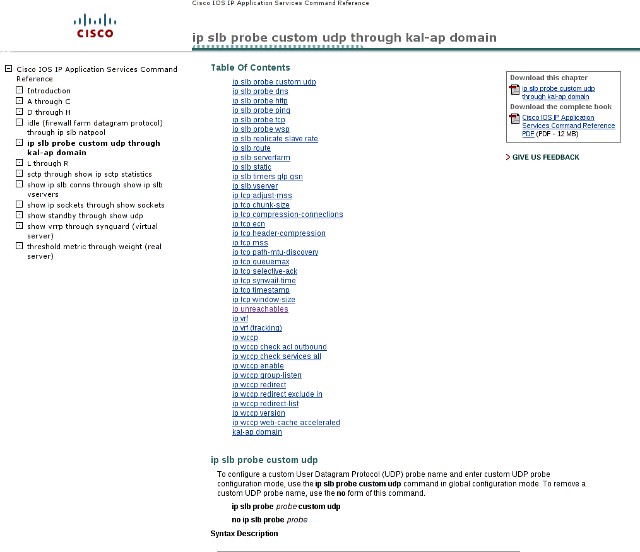
- Products
- Cisco IOS and NX-OS Software
- Cisco IOS
- Cisco IOS Software Release 12.4 Family
- Cisco IOS
- Cisco IOS and NX-OS Software
Note that the master command reference is not a redundant resource; following it ultimately directs you to the correct categorized reference for a command.
Hopefully these examples have provided a better understanding of how Cisco's documentation is arranged, and how to navigate it more easily.
Posted in Education
Comments
March 8, 2010 at 6:48 a.m. UTC
Great post as ever. It was about time someone wrote a detailed explanation about Cisco documentation. PEC (Partner Education Connection) is a great resource but I guess not everyone of our readers can avail it.
March 8, 2010 at 8:30 a.m. UTC
Excellent post. I only wish it had come sooner as I've already fallen foul of the 'Google config guides' approach with regard to unsupported features.
March 8, 2010 at 6:21 p.m. UTC
Fantastic post!
March 9, 2010 at 12:04 a.m. UTC
As usual, a nice, useful and informative post. I will sure give a try, now that you posted this.
[Trying...]
[Gave up... Beginning rant mode.]
Cisco's website will keep sucking until someone's light bulb turns on inside Cisco. :-)
Example 4: Configure EIGRP authentication in a 2801.
-
Go to Cisco.com
-
Click on Support.
-
Click on Configure.
-
Click on Routers.
4.1. My options are "Branch routers", "Data Center Interconnect Platforms", "Mobile Internet Routers", "Other Routing Products", "Service Provider Core", "Service Provider Edge", "Small Business Routers", "WAN Aggregation and Internet Edge Routers".
4.2. Turns out I don't know which of all will lead to a 2801. I didn't know the router actually cared about what role it played in the network.
-
Try the search box with the little [Find] button: Type "eigrp authentication".
5.1. Result: We were unable to find the support information for the product or technology "[eigrp authentication]".
-
Try a more general approach: "eigrp" and click [Find].
6.1. Yeah! You got "Technologies » IP » EIGRP" as a result. Click on the link.
6.2. Result: "Sorry, the product/technology you selected does not have the requested documentation available."
6.3. Oh, wait, I had to WAIT to get redirected to the main EIGRP page.
6.4. Look for "authentication" using my browser "Find in page" function.
6.5. There it is.
Now, let's try Google:
-
Go to Google.com
-
Type "eigrp authentication site:cisco.com"
-
Press "Google Search"
-
Click on the first link. This means it also works with the "I'm feeling lucky" button.
And the fact that I can type "g eigrp authentication site:cisco.com" in my browser and hit [Enter] allows me to try 2 or 3 different Google Search queries for each try using the Cisco website.
I will still try it. I guess I have to develop the strategy, as you said.
March 9, 2010 at 1:21 a.m. UTC
@alvarezp: I totally understand your pain. I agree the categorization of the routers can seem confusing and arbitrary, but you should be able to find whatever series you're looking for just by clicking through them if you're not sure.
The 2800 series (all of the ISRs, in fact) are under "Branch Routers." One would think "enterprise" or "campus" might be a more suitable title.
March 9, 2010 at 4:14 p.m. UTC
Great article. I have only been working with Cisco for 3 years and I have felt this pain many times. Keep up the good work!
March 10, 2010 at 1:13 a.m. UTC
I work for Cisco and your method is the very method I and many of my colleagues use. Sometimes I still have to resort to a Google search with the site: operator. The site contains everything you want to know about 5,700 products and solutions...nothing is perfect.
jbl
March 10, 2010 at 4:51 a.m. UTC
You'll receive a check from Cisco any day now for all your hard work.
March 10, 2010 at 2:56 p.m. UTC
Oh how i miss http://cisco.com/univercd. So fast. So Simple.
March 22, 2010 at 4:11 p.m. UTC
Excellent post! The one addition I'd make is to try using the text-box[Find] button first as it will frequently save you the trouble of having to navigate through the product categories etc.
For the commenter looking for eigrp on the 2801, if you type 2800 in that window, it will give a dropdown list of possible options, the first of which is the 2800 series.
...unfortunately once you get there, you get a polite note to tell you all 2800 configuration info is under IOS, so definitely not the perfect world there.
Keep up the comments btw, here or in Cisco Netpro where Stretch posted a link to this tutorial. Believe me, we ARE listening and trying to gather all the problem cases you all point out:
April 13, 2010 at 5:38 p.m. UTC
First of all, Stretch you do an excellent job.
Ok, so I've given this a try, but have been unsucessful at finding value information on PIM bidir. Any assistance would be greatly appreciated.
April 14, 2010 at 2:31 p.m. UTC
I thought I am the only person getting hard time looking for information on Cisco website LOL. Thanks to Google.
March 24, 2013 at 4:57 p.m. UTC
Hello,
i work for Cisco Documentation. Do take a look at this tool as well. Nice post, btw.
http://tools.cisco.com/Support/CLILookup/cltSearchAction.do
Regards,
Amel
April 4, 2014 at 9:46 a.m. UTC
Hi Stretch, I've been working in the networking industry for 8 years now and I can honestly say this is the best resource of learning information I have come across. Not only for its detail, but for the ease of use and the content within the full site.
Thanks for the reference points.
Regards Andy
